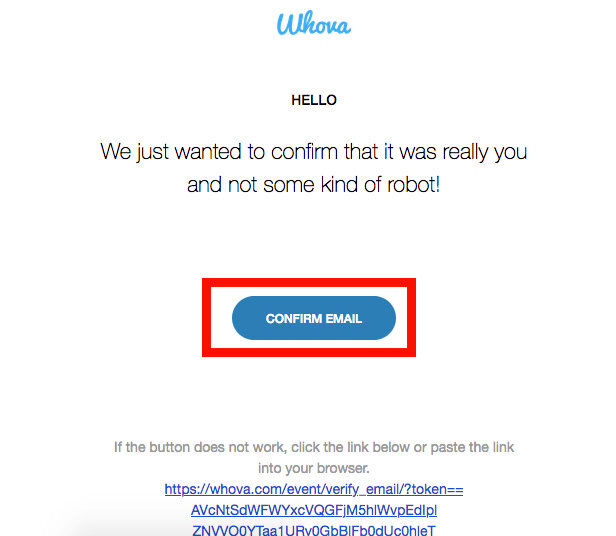Annual Conference 2021 Registration Instructions
All delegates and guests are encouraged to use Whova to view the agenda, post clergy and laity meet-ups, interact with exhibitors, or network with fellow United Methodists on the discussion boards.
Watch: Whova Mobile and Web App User Guide
Please follow the instructions carefully to register for Rio Texas Annual Conference 2021 as a guest or delegate.
Sign up for Annual Conference using the web app on your PC or MAC is below
Sign up for Annual Conference using the Whova mobile app
1.) To view and register for Annual Conference 2021 on the mobile Whova app, please download the app on your smartphone or tablet.
Whova App for Apple
Whova App for Android
2.) Open the app. On the home screen, tap “Sign Up / Sign In”
3.) Please sign up by using your favorite email address (the one you check the most) . Type in your email address and press “Continue”
4.) If you are a new user, Whova will ask you to confirm your email. Go to your inbox and look for an email from Whova with the subject line: “Please Confirm Your Email Address”
If you already have a Whova account, enter your password and please skip to #11.
5.) Open the email and press “Confirm Email” or the hyperlink right below it.
6.) Go back to the Whova app on your mobile device (smartphone or tablet). It will ask for a secure password to use and your real first and last name to interact with delegates, guests, exhibitors, and speakers. Keep your password somewhere safe and secure to re-use in June. Tap “Continue” when you are finished filling the fields.
7.) You can add a profile picture to your Whova account. Tap “Choose a Profile Photo” and pick out your favorite selfie from your phone. Or you can press “Continue” if you do not wish to have a profile picture linked to your Whova account.
8.) “Let’s Beef up your Profile” …. Press “Continue.”
9.) Add your United Methodist Affiliation or Church by pressing the pencil icon. You can also add your education details. When you are done, press “My Profile Looks Good.”
10.) Whova will let you know you can edit or delete these details about your profile at any time. You can choose if you want to receive emails from Whova by clicking the check mark. Press “Continue.”
11.) Whova will say “No Event found” under the “My Events” highlighted in white tab. Press the blue “Find my Event / Conference” button.
12.) Tap the magnifying glass “search” icon on the top right hand corner next to the envelope icon.
13.) Type in “rio texas”
Press 2021 Rio Texas Annual Conference with the seedling water-drop icon.
14.) Tap the blue “Join” button at the bottom or the top right-hand corner.
15.) Whova will ask for an invitation code. Type: riotxac2021 (all lowercase and one word)
Tap the blue “Join” button after entering the invitation code.
16.) Now 2021 Rio Texas Annual Conference will show up under the highlighted white “My Events” tab when you open the Whova app. Tap on the event “2021 Rio Texas Annual Conference”.
17.) Now you can explore the Annual Conference 2021 Whova app!
On the bottom navigation bar: you can tap to view the Agenda, tap Community to view discussion topics and meetups, and see who else has signed up under Attendees.
Sign up for Annual Conference using Whova Web app on your computer
1.) Whova recommends using Google Chrome when accessing Annual Conference. Download Google Chrome to your PC or MAC.
2.) Open Google Chrome web browser and go to https://whova.com/portal/webapp/annua6_202106/
3.) The page will ask you to sign in. Click “Don’t have an account? Sign Up Here.”
If you already have a Whova account, please sign in and skip to #5
4.) Sign Up Today will ask you for your First name, Last name, Email address (please use your favorite email address or the one that you check most frequently).
It will also ask for a secure password to use and your real first and last name to interact with delegates, guests, exhibitors, and speakers. Keep your password somewhere safe and secure to re-use in June.
After filling the fields, Click “Sign Up.”
5.) Whova will notify you “Wrong Email” and that your email is not on the attendee list. You need to press the gray button “Enter invitation code”
6.) Type: riotxac2021 (all lowercase and one word)
Click the blue “Submit” button
7.) Whova will ask you if you want to use a profile picture to network with other attendees. You can press the Blue “Choose a profile picture” button to browse and select a selfie image, or you can press the white “Continue” button to skip.
8.) “Let’s beef up your profile” Whova page will ask you if you want to add personal details. This is where you can add your United Methodist Affiliation or Church.
All of these fields are optional. Scroll down and Click the blue “Continue” button at the bottom of the page when you are finished.
9.) Whova will encourage you to download the mobile Whova app. You can email yourself a link to the app so you can download it later on your mobile device.
You can choose if you want to receive emails from Whova by clicking the check mark.
Click the blue “Enter Event” button when you are finished.
10.) Below is front page to Annual Conference. On the left-hand Main Navigation, you can now view the agenda with the calendar icon, view our exhibitors with the storefront icon, or post to our Community page and arrange a meet-up. You are now signed up for Annual Conference!